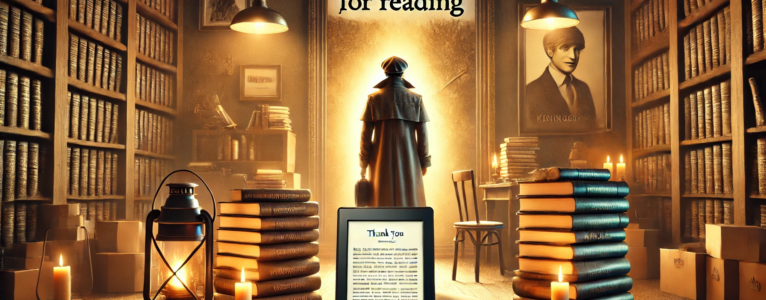As a dedicated writer, my mission has always been to share meaningful stories and ideas with readers in the simplest, most impactful way possible. However, recent challenges with Amazon’s content policies and limited support services have led me to make an important decision: to discontinue Amazon as the primary distributor for my books.
The Shift Away from Amazon: Why I’m Moving My Books Elsewhere
Initially, Amazon provided a fantastic platform with its extensive audience reach and innovative Kindle technology. Yet, as the years passed, Amazon’s content policies became increasingly restrictive and unpredictable. These changes not only conflicted with my creative values but also introduced obstacles that disrupted my focus on delivering valuable content to you, my readers.
Starting now, my books will no longer be available directly on Amazon or Kindle Direct Publishing. However, if Kindle is your preferred reading device, don’t worry—you can still enjoy my books on Kindle by following a few simple steps.
Quick Guide: How to Transfer My Books to Your Kindle
If you’re accustomed to purchasing books exclusively through Amazon, the process of adding books from other sources to your Kindle device is easy to navigate. Here’s a step-by-step guide:
1. Download the Book File
To start, visit my website or any online bookstore where my books are available. Purchase your chosen title, and you’ll likely download a Kindle-compatible file in formats like .mobi, .pdf, or .epub.
2. Send the Book via Email
Each Kindle device has a unique email address that allows you to send documents to it. To locate yours, log into your Amazon account, go to Manage Your Content and Devices > Devices, and select your Kindle to find its email address.
- Attach the book file to an email.
- Enter your Kindle’s unique email as the recipient.
- Add “Convert” in the subject line if sending a .pdf or .epub file to ensure it is formatted correctly for Kindle.
3. Use a USB Transfer
For those who prefer not to use email, transferring files directly is also simple. Just connect your Kindle to your computer with a USB cable and drag the downloaded book file into the Documents folder on your Kindle.
4. Use a Transfer App
Alternatively, apps like Send to Kindle for both desktop and mobile make it easy to send files directly to your Kindle. Simply follow the app’s instructions to transfer any file to your device seamlessly.
A New Chapter: My Commitment to Authentic Reading Experiences
Your support and encouragement have been invaluable throughout my journey, and I’m deeply grateful for every reader who follows my work across platforms. While the choice to step away from Amazon wasn’t an easy one, it’s a decision I believe will enhance the reading experience by fostering a more consistent and authentic connection between us.
Thank you for your adaptability and continued support. I’m thrilled to keep sharing stories, ideas, and inspiration—no matter where or how you like to read.
Happy reading!